HOME | DD
 SystemaRose — Elven series: Pai
SystemaRose — Elven series: Pai

#3d #3danime #3dgirl #3drender #animegirl #bikini #blender #chan #cycles #deadoralive #doa #elf #elfgirl #elven #elvengirl #elvenwoman #fantasygirl #girl #kawaii #kawaiigirl #pai #paichan #render #sexy #sexyelf #swimsuit #xps #3delf #doa5 #virtualfighter #xnalara #blendercycles #deadoralive5 #cyclesrender #doa5lr #elffantasy #deadoralive5lastround
Published: 2016-05-21 05:02:29 +0000 UTC; Views: 6218; Favourites: 129; Downloads: 256
Redirect to original
Description
And with this, I launch my first series of elven renders! Look forward to it!Upcoming Elven renders: Honoka, Nyotengu, Marie, Hitomi!..







IS it just me or does Pai really suit elven ears?
I used a bikini from a Nyotengu model, and lt almost completely 100% fit Pai right off!
So I assume Pai and Nyo share the same or similar body,
only difference really seems to be is Pai has a bit of a bigger booty
IF YOU LIKE, DON'T JUST FAVE AND RUN! LEAVE A COMMENT!!
-----------------------------------------------------------------------------------------------
Pai model:
pose: xnalara/xps
render: blender cycles 2.76
Related content
Comments: 15

Elven ears... that's a fresh idea)
That's what i wanted to say ^_^
👍: 0 ⏩: 1

Really looking forward to this series. She looks so cute with these elven ears.
May I ask how you rendered it? I want to render some of my xnalara scenes too, but I have no idea how to export the posed models for blender.
👍: 0 ⏩: 1

Well you have two options my friend, one is very complicated and one is very simple.
The method that I see others using is much more complicated than my method,
you can open your model in xnalara, pose them, and then go to modify tab> export as .obj file
then load the obj file into blender, since blender knows how to read those files.
Then you have to apply each texture to every part of the model.
Which to me, sounds like it would take a very long time and a lot of patience to pick the correct texture.
So the method that I use is much easier.
I pose the model in xnalara, then save the pose.
To open the model in blender, I use this xnalara tool that someone has created for Blender :
XPS to Blender 2.7x(Blender internal the easy way)Things we are gonna need are
Blender 2.7x http://www.blender.org/XPS tools addon for Blender (Blender 2.7x XPS Tools 1.1 made by yours truly )A Model for XPS/XNALara (Binary or ASCII)
For Mac Users
Safari automatically unzips downloaded files and deletes the original ZIP file.
Try disabling this function (I don't know how, I never used a Mac) or download using another browser like Firefox.
Preparation
First thing we have to do is to installing the addon.
Go to the provided link and download the latest version of the addon. DO NOT UNZIP IT.
Open Blender and go to File > User Preferences
Select the Addons tab and click the "Install fom File..." button
Find the downloaded addon zip file and click the "Install fom File..." button
The XPS tools addon should be d < click itttttt
He explains how to install it to blender correctly.
After you have it installed to blender, you will have an xnalara tab on the left hand menu.
click on the tab, click "model" under where it says "import" and find your model, then once your model has been opened, click
"pose" under the import section, load your pose.
Then at the bottom of the tab there is a button that says "all materials to cycles" or "selected materials to cycles", it's best to just click all rather than selected.
This will transfer all the texture files onto the model automatically and make it so blender can read the files!!!~
I hope I explained well enough, if not the journal should explain it all! If you need more help I am here!
Happy rendering!~
👍: 0 ⏩: 1

Wow thank you very much. I tried the first methode a few days ago but for some reasons xnalara mixed up the textures and exported the wrong hair colours for the wrong models.
But that second way looks way easier and faster. I'll try it and see if I'm able to render some scenes.
Again thank you for your help. And keep up your awesome works
👍: 0 ⏩: 1

Glad I could help!! :3 I hope it works for you!
👍: 0 ⏩: 0

Yes she is!~ Pai needs more recognition for how adorable she is >.<
👍: 0 ⏩: 0

You're very welcome
👍: 0 ⏩: 0