HOME | DD
 Celsa — Tutorial: Painting
by-nc-nd
Celsa — Tutorial: Painting
by-nc-nd

Published: 2010-06-12 19:31:14 +0000 UTC; Views: 237042; Favourites: 4444; Downloads: 2358
Redirect to original
Description
This is a tutorial explaining my coloring technique. I'm using SAI for painting here, but I think you can adapt to other programs as well if they have the right tools.Also, note this is NOT a SAI tutorial, so I won't explain the tools and so on. Just my coloring technique.




 1. Starting
1. StartingNOTE:I'm sorry, I typed 'staring' instead of 'starting' in the image file. It's very troublesome to fix, so I fear it'll be left like that T_T
The very first thing to do is to open the sketch. For this technique you don't need it to be a clean lineart, since is a lineless or semi-lineless coloring. (You can use a clean lineart if you wan though, and adapt)
Set the sketch layer as 'Multiply, so you see what's happening below, and name it to something easy to recognize ('sketch' in my case) for organization's sake.




 2. Background
2. BackgroundThe first thing to paint it the BG. It's colors will influence everything else and create the general atmosphere, so choose carefully. It doesn'r matters if it's just some simple colors.
Make a new layer for it, below 'sketch', and again, name it.
In my case I choose warm colors, with bright red and pink since they create some 'agressive' mood.




 3. Base colors
3. Base colorsNext is the base colors. Make a new layer for it and name it too.
Here is where you add the base colors. Choose carefully, and take the BG colors into consideration, so it doesn't created a bad effect. You can test colors until you're satisfied; don't just add the first color that comes up.
Use a solid brush for it, not one that blends, or you may leave holes, or semi-transparent spaces.
It doesn't matter if you go out of the line, since you can erase later, but for the hair, is best to be careful, and paint it properly from the start, for it's some of the most troublesome parts.
You can 'blind' the 'sketch' layer to see how it's going anytime.
Also, make sure you save the base colors in the color grid. You will need to go back at them many times.
I do it in a way that i can add the different shades at the side later (I wish SAI had more grid space. But it's nice that you can order the colors)
Also, I never use back, white or grey. I prefer a very light or dark color, but ALWAYS with a percentage of color in it. This is to avoid dullness.




 4. Adding shades of color
4. Adding shades of colorNext is choosing and adding the other color shades. I do on the same layer, but you can create another if you want (it'll be troublesome for erasing later though)
This part is VERY important. I don't just choose a darker variant of the base color; I choose a different hue too. Like, if the base skin color was a yellowish salmon color, the next shade with be a bit more orangeish, and so on. Again, this is to avoit color dullness as well.
Add the shades to the grid, but you don't need to make a full gradiation, since we can blend and so make sub-color automatically. Just choose the main ones.
Add the different shades to the picture, marking the shaded part in a basic way. We'll detail and polish later.
Next thing I do is choosing and adding the compensation colors. This are complementary colors from the base colors, to add some color life to it. The drawing will stand out more.
I usually add 2 shades of compensation colors, in the form of either a reflection in the shaded parts, or just extra color in the shadows.
This is kind of personal touch, so it's hard to explain =_=
I add this color in the corresponding grid line, but in the opposite side.




 5. Detailing and Lineart
5. Detailing and LineartHere is where we start polishing the drawing. Close in, and start detailing and polishing where you need to.
I don't like to blend too much, since I prefer the rough painting look. It gives a more 'alive' look. Still, for the skin is best not to abuse the roughness, or it may look the character has some extrange disease, specially in the face XD
Use a brush with a blending effect for this part, btw. I don't use the blenders. I just apply the color with this brush and blends naturally. You can always go back to the lighter color if you need.
Also the blending level is variable. Just modify it as you need. I like to use a high 'persistence' for it drags the colors in a way I like.
Here is where I add the few lines I use as well. I make another layer for it, and use another brush for it. Make it in Multiply mode as well.
Also, I use colors for the lines instead of black. It looks softer, and so not that weird in comparation to the lineless areas. But it's up to each one to decide.
As for where to add lines, I usually consider the face a must, since it's usually the most important area and where people looks most.
I laso tend to add it in light areas of clothes, but it depends on the drawing.
Now, between the lines and the polishing, the figure shouls be more and more clear. I fade the sketch gradually as the painting progress, until I blind it completely.
In any case, it's good to blind it ocasionally to see how things are going without it.




 5.1 The hair
5.1 The hairI'll mame a stop on the hair to explain it in more detail, since it's usually troublesome.
I usually prefer to paint it from dark to light, but it's pretty much a do, un-do and re-do thing.
First, remember I told you to put the base carefully? Well, thanks to that you can use the wonderful 'Preserve Opacity' option (if you're painting on the same layer, that's it)
This option avoids the transparent pixels automatically, so regardless of how careless you are, it'll stick to the base of color you did and nothing else.
Fir this illustration, I started by re-coloring the hair with the darker shade of the set colors I chose for the set.
Then I added the lighter parts witht he other colors of the set, to finally add some darker bits to create some 'hair shine' effect (a bit too soft in this drawing btw. They could be darker)
This effect is also used to paint metals; when you add a dark color near a light one veru abruptly, the contrast creates this 'metal' effect.
I finished by fixing the color compensation that was lost (the green/blue touches)




 6. Finishing
6. FinishingTake a genearl look, and finish wathever need to be finished. You never know what you may forget I do tend to make important things =_=
Also, it's time for cleaning. You should have the sketch layer in blind mode by now; you can make it viewable again to help with the erasing of the parts that went out of the 'line'
Once it's done make the sketch layer blind again, and save. It should be pretty much done.




 7. Editing
7. EditingIf you need to make edits of any time, this is the time. In my case, I still needed to add Dino's tattoos, since I made them separately.
For editing, I recomend to switch to Photoshop if possible. It's awful for coloring, but it's the best for editing.
Well, now it's definitely finished









 8. Tips
8. Tips-Save a LOT
Seriously, save as often as you can. You never know what can happen. A blackout, and your progress is lost forever T_T




 Save in .PSD file format
Save in .PSD file formatWell, not necessary, but you can open in Photoshop more easily (PS doesn't accepts certain formats, like Painter's own format)
This is a format that won't make a quality loss like .jpg and such




 Don't merge the layers
Don't merge the layersEven if you're finished, don't do it. You never know if you'll need to go back to it. If it's the file size that's bothering you, just make a .jpg copy of it for easier use, but keep the original .pst intact.




 Use high resolution
Use high resolutionSince it allows for more detailing. But not too big, or you'll computer will drag.
Also, take into consideration the drawing you're painting; a face shot wouldn't need that much of a big canvas.




 Adapt the brushes
Adapt the brushesDon't just stick to the defeault ones. Is best to experiment with the options, and see what suits you best. It's good to have your own set of personal brushes.




 Rotate
RotateSAI and Painter have a rotation tool that's easy to use. Abuse it! It's easier to paint some parts in different positions, since your hand can't rotate 180º




 Use a different palette for each drawing
Use a different palette for each drawingDon't stick to the same colors. Clean the grid, and choose new ones for each picture. You'll tend to use similar colors, but that doesn't means you have to use the exact same shade.




 More realistic doesn't means better
More realistic doesn't means betterEven the great ancient artsists didn't just 'copy' reality. They interpreted it.
Is best to have a personal style that makes your art unique and interesting.




 Reference doesn't means copy
Reference doesn't means copyIt's OK to use reference, but that means that you use several images to learn how something is, and later build soemthing new. Not just copy a photo. (actually, you should have a clear idea of what you are going to make BEFORE looking for reference).
Also, use photos as ref, not illustrations or drawings, or you'll end up just copying that particular artists style AND mistakes.
And if you can take the photos yourself, the best.
Well, I think that's all. If i'm forgetting something, or you need to ask anything, just comment here.
Related content
Comments: 200

I'm glad it helps
Yeah, basically, if you want a lineless piece, you still need to keep the lineart as guide for the coloring, and later you turn it off.
👍: 0 ⏩: 0

This tutotrial help me a lot, but I have a trouble everytime I submit something to DA: I was submiting drawings with their full size and they looked bad in resolution, so after I put them in a smaller size than the original one. But they still look bad 
👍: 0 ⏩: 1

Hmm... Is hard to say, but it could be some of the options. If you're saving in .jpg try to set the quality option to 80% or higer.
If it's the otiginal file (for digital art) always save as .psd or other format that keeps layers and such. Otherwise the file loses quality and you can't revert.
👍: 0 ⏩: 1

muchas gracias <33 //acabo de darme cuenta que hablas español..FAIL xD
👍: 0 ⏩: 1

The reason I read this tutorial:
20% Because it is amazing and helpful
80% Because..............DINNNOOOOO~~ <3 <3 kYAHHH!!! So sexy *Nosebleed*
Anyways, thanks for making this tutorial :3
👍: 0 ⏩: 0

Holy smokes. You've improved your art very well seeing this. I'm glad, I was really bothered by the eye which seemed lower than the other in this tut. That's just a sidenote though.
👍: 0 ⏩: 0

Sadly, I don't have photoshop. Scanned work has to be transparent.
👍: 0 ⏩: 0

when I saw "Staring" I was like :
"Yeah I do that with my wips most of the time... then again, the guy you drew looked so hot I'd probably be lost staring off into this drawing too."
but then when I saw the side note, I was like:
"oh. ._."
👍: 0 ⏩: 0

Thank you for this tutorial, very detailed, simple, and easy to read.
👍: 0 ⏩: 0

Yeah
You can see it better in the finished version (that's there somewhere... on my gallery... which I haven't put in order for a while =_= )
👍: 0 ⏩: 1
but but but you gave Dino a gun..... a gun.... I worry for the safty of everyone around him.
👍: 0 ⏩: 0

Dat hair! I love how you do the hair most! And I love how it's Dino. *stares at Dino* such a very helpful tutorial
👍: 0 ⏩: 0

LMAO staring. I thought you were serious cos I stare before I start colouring to find my mistakes xDD
👍: 0 ⏩: 0

How do you get SAI? o.o I know its very helpful but I wanna know how to get it DX
👍: 0 ⏩: 1

Here [link]
You can download a free trial from there. If you like it, you can purchase a life-time license (follow the instructions there) It's quite cheap compared to other painting software.
👍: 0 ⏩: 0

This was really helpful, thank you very much!
Just a... question, eugh... the eyes, how you do them , I tried but failed horribly.
Good work! < 3
👍: 0 ⏩: 0

I had a few questions, Im a photoshop noob!
1.) what brushes in particular do you use for "blending"
2.) what size should i make my canvas when I begin and what resolution should I use?
3.) Thank you so much for this tutorial!! Its super helpful!!
👍: 0 ⏩: 1

Hello, I'm glad it's being useful
About your questions, sadly I don't use Photoshop for painting. Right now I use Paint Tool SAI, though the tutorial was done using Corel Painter. I'd rather recommend one of this to paint, and leave Photoshop for editing, but it's up to you.
About resolution and size, it really depends what will you use the art for, but I like to set them up big so they can be used for net graphics or printing. I usually set the canvas in A3 (I don't remember the exact size, but I know it's near 5000px x 3500px or so)
300dpi resolution should be enough, though I prefer to scan sketches at 600dpi and resize. For color scanning I prefer 1200dpi and resize, so it doesn't loses much quality.
I hope this helped.
👍: 0 ⏩: 1

This helps so much! Thank you for taking the time to reply, I really appreciate it!
👍: 0 ⏩: 0

Thank you so much, this will help me a whole lot on my painting style drawings!
👍: 0 ⏩: 1

This reminds me that lineart can be done after shadiiiing~ *smacks self*
👍: 0 ⏩: 0

Ahh this really helps. Thank you! I can try a new coloring method soon. You're the best!
👍: 0 ⏩: 0

This is amazing! I will def. be using these tips in the future
👍: 0 ⏩: 0

This was so helpful to me, thank you so much for sharing this tutorial!
👍: 0 ⏩: 0

Staring isn't a foult it is the trueth :Q I love it
👍: 0 ⏩: 0

Whoa.. ;u; I went all like 'HOW U COLOUR THE HAIR WITHOUT BLENDING IT ALL TOGETHER?! D8' but I guess it takes alot of practice too. ;3;
👍: 0 ⏩: 0

Would it be alright if I got the Advanced Settings on your "Paint" brush or did you keep that out on purpose
👍: 0 ⏩: 0

lol
step 1. staring:
start at the smexy guy before you XD
i would had not notice that mistake unless i read the description
👍: 0 ⏩: 0

Nice tutorial you got there! You should join the new tutorial group
And submit your tutorials!
👍: 0 ⏩: 0
| Next =>