HOME | DD
 kiwine — Halftone TUTORIAL ...almost
[NSFW]
kiwine — Halftone TUTORIAL ...almost
[NSFW]

Published: 2009-10-27 23:28:54 +0000 UTC; Views: 6501; Favourites: 199; Downloads: 412
Redirect to original
Description
Some people asked me how to do some "dots" like in this picture: [link] or this one: [link]Basically, here is my method:
0/ You have your line and crate a new channel (not a layer, a CHANNEL)
1/ choose a color and an opacity for this new channel and paint on it (with grayscales, of course: that's the only thing allowed) as you like...
2/ Here is the result without seeing the line. (for this particular exemple, I painted over the previous sketch I copied/pasted on the new channel, : some reliefs were already marked on it, so...)
3/ cleaning...
4/ Once you have your finished grayscales, you select all, copy, create a new document (it will be in grayscale) and paste on it.
After that you go to Image > Mode > BITMAP
flatten layers? Yes
Then you have to enter specs:
Resolution: raise the Output to 1200 pix/inch
Method: Use Halftone screen and enter.
Halftone screen specs:
Frequency: don't use too much lines/inch, especially for something too be seen on computer
Angle: Don't use 45° nor 90° unless you want something hypnotic. =3
Shape: I use round, but some others can be nice too !
(These are to be tried, before you can feel your own thing with it.
I like to do several channels with different parts of the drawing on, so I can give each of these parts a different frequency/angle... which makes the thing more "loose" and "natural", and can add lisibility etc...)
Then, enter.
You have now a Hi Res Bitmap Halftone that you have to transform in Grayscale again and lower its resolution to the same it had before...
Then select all and copy, then paste it on a new channel on your line document.
5/ There you are.
You have now 2 channels, with the same reliefs but quite different...
You'll have to LOAD the corresponding SELECTIONS to use them with whatever you want to fill these selections with colors, play with layers etc... as usual.
Hoping this is understandable... XP
Have fun !
Related content
Comments: 20

Bitmap is not active, when I try to do it like this. I cant select it. Only the grayscales and colours.
👍: 0 ⏩: 1

I have a layer with grayscales and then I click on image>mode.
👍: 0 ⏩: 1

Okay... I wrote you'd need to do it on a channel (not a layer) for a lots of reasons I didn't explained, anyway this seems to be one of them: you have to copy your grayscales channel and paste it on a new document (not RGB: grayscale), then you change mode to bitmap.
If you did your grayscales on a transparent layer of a RGB document what you have is logical: these are greys, but in color mode.
So, before to do that, you'll have to fill your layer with white in "darken" mode, so you'll still have something homothetic before to change it's resolution 2 times...
Hope it'll help. =3
👍: 0 ⏩: 1

Okay I´ll try it. I usually don´t use the channels!
👍: 0 ⏩: 0

I guess I bought all this Zip-A-Tone for nothing then...
*sets Zip-A-Tone on fire
👍: 0 ⏩: 0

You might also want to check filter>
it will give you nice round raster points in stead of the jagged pixelated ones you get with bitmap
👍: 0 ⏩: 1

It's not the same thing at all... believe me.
... for exemple, Bitmap dots are not pixelated as soon as you do what I said: raise the resolution.
👍: 0 ⏩: 1

I know what the difference is
Was just suggesting in case you hadn't tried that option yet :3
👍: 0 ⏩: 0

Awesome. thanks for posting this. i can't wait to try this.
👍: 0 ⏩: 0

Waaaaa !!! Kiwine qui se lance dans le tuto. Bon, j'ai pas tout compris (surtout en anglais) mais c'est pas grave, je connais déjà la technique pour les trames (même si je ne pratique pas tout à fait de la même façon). Je vais me garder ce tuto sous le coude et à l'occasion j'essayerais ta technique.
En tous cas merci.
👍: 0 ⏩: 1

plus besoin de ré
👍: 0 ⏩: 0
Impressive as always... and greatly helpful.
When a color one? I love your colour technique since I saw the first number of HK.
Hum, by the way... are we going to see anything new of HK soon? You posted some new pages, but, were they published? I'd like to know more of Karl's curious journey...
👍: 0 ⏩: 0

Hey how do you do dots? lol jk...whats with that evil glare?...whats with the piano wire?...why are you laughing???......oh shit! *arghufpugr* *dies*
hehe it was kiwine on DA with piano wire! YA Clue: DA version XP
good job
👍: 0 ⏩: 0


























